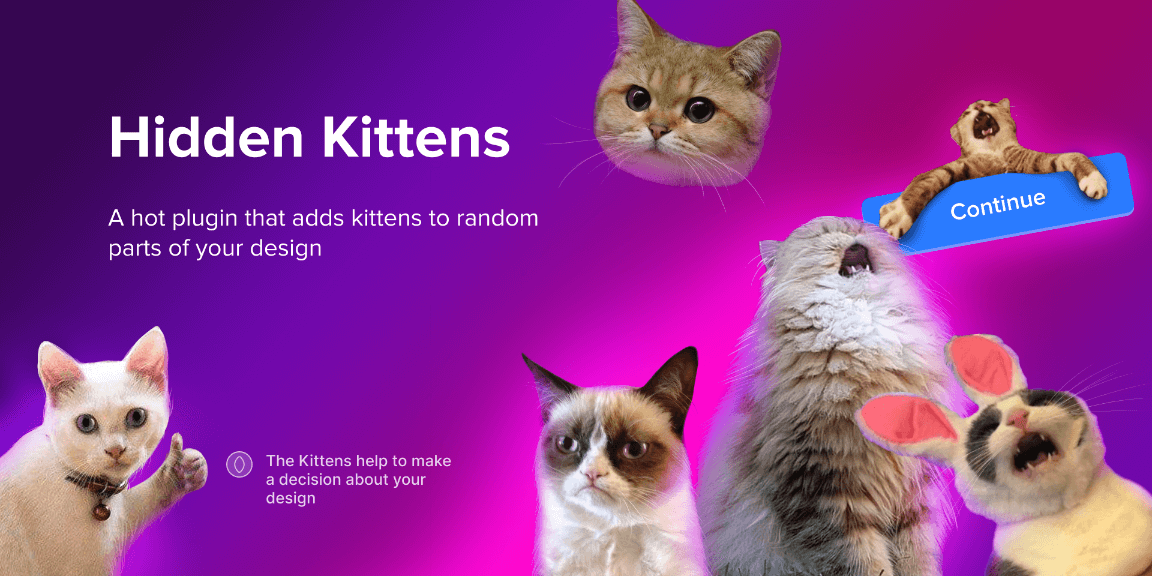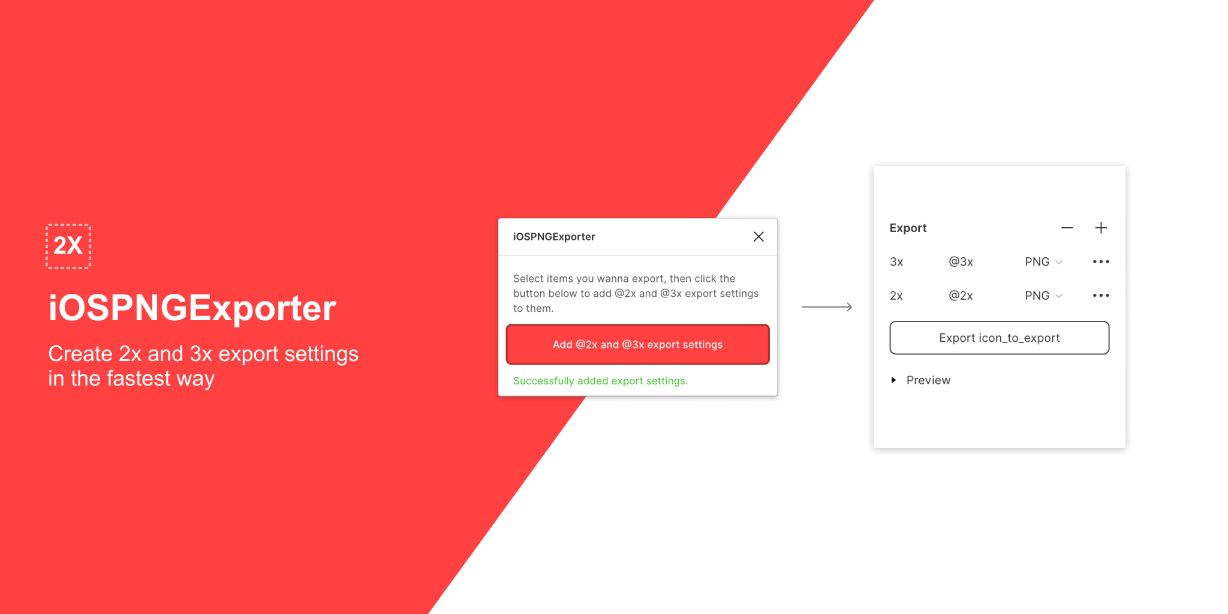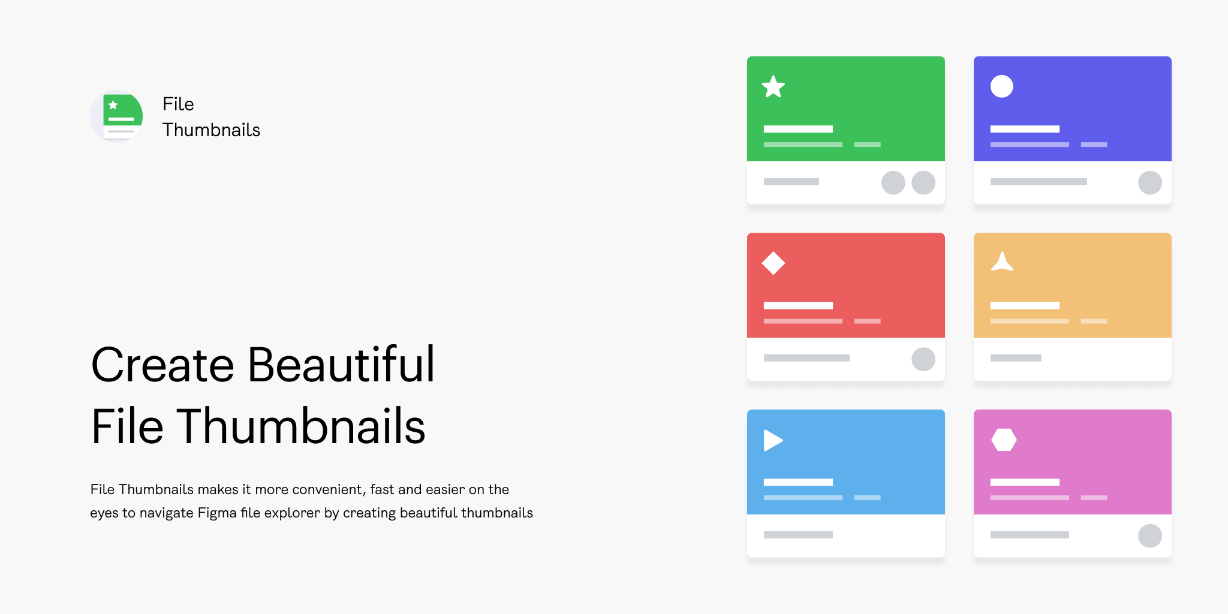Create mockups with 3D clay-style device models. Customize the color, camera angle, and device model for your mockups. Includes models for the iPhone 11 and Pixel 4, with more models on the way for other devices.
How to use:
1. Run Clay Mockups 3D from the plugin menu
2. Choose a device model
3. Select any layer to render it on the device’s screen. For best results select a layer that’s close to the device’s screen dimensions (or the same aspect ratio). If it’s not exact that’s fine, images will be placed similar to Fimga’s ‘Fill’ setting for image fills. To create a frame with the right dimensions click the “Create Empty Frame” button.
4. To change the camera angle select an angle preset or click and drag over the device. Alternatively you can set an exact rotation in degrees on the right. You can also modify the rotation of the model itself there.
5. Choose a device color. If you have local color styles click the color swatch to choose one, or manually enter a hex code.
6. Click “Save as Image” to render the current view as an image layer in Figma.
7. To edit the mockup after it’s been saved, select the layer and click “Edit Mockup” under Plugin on the properties panel. This will allow you to apply any updates made to its screen layer, or change any of its other settings.