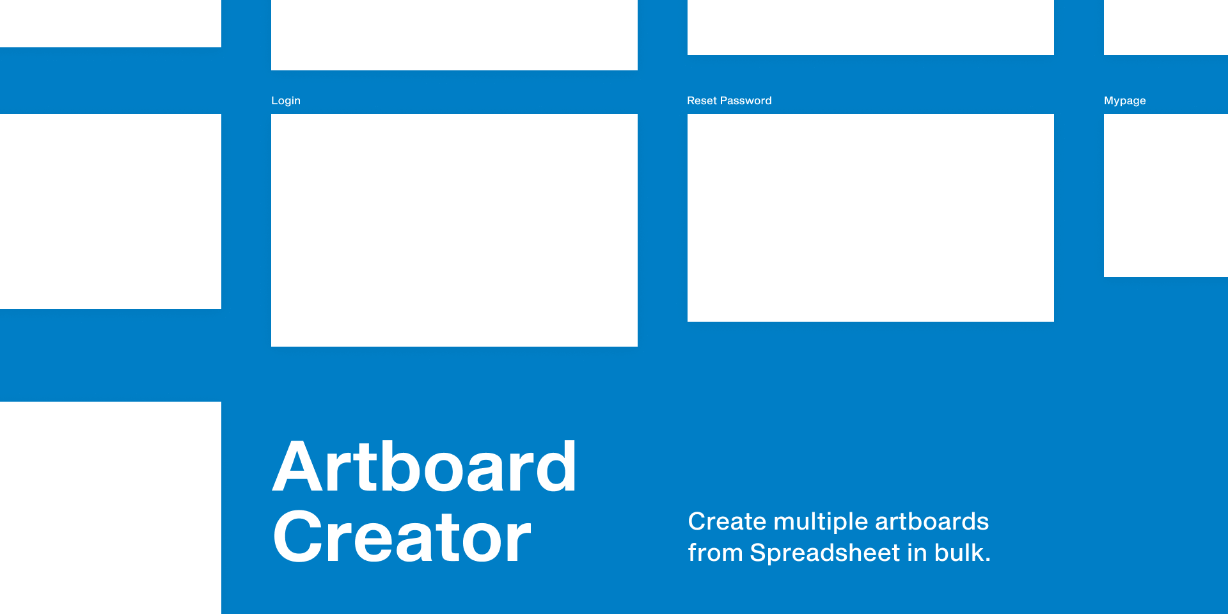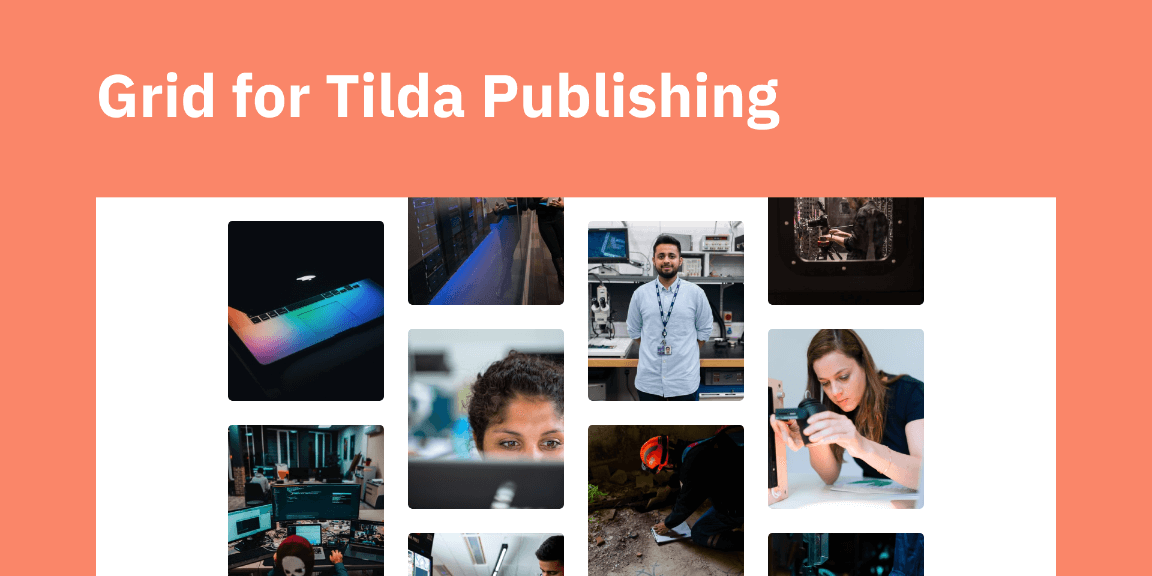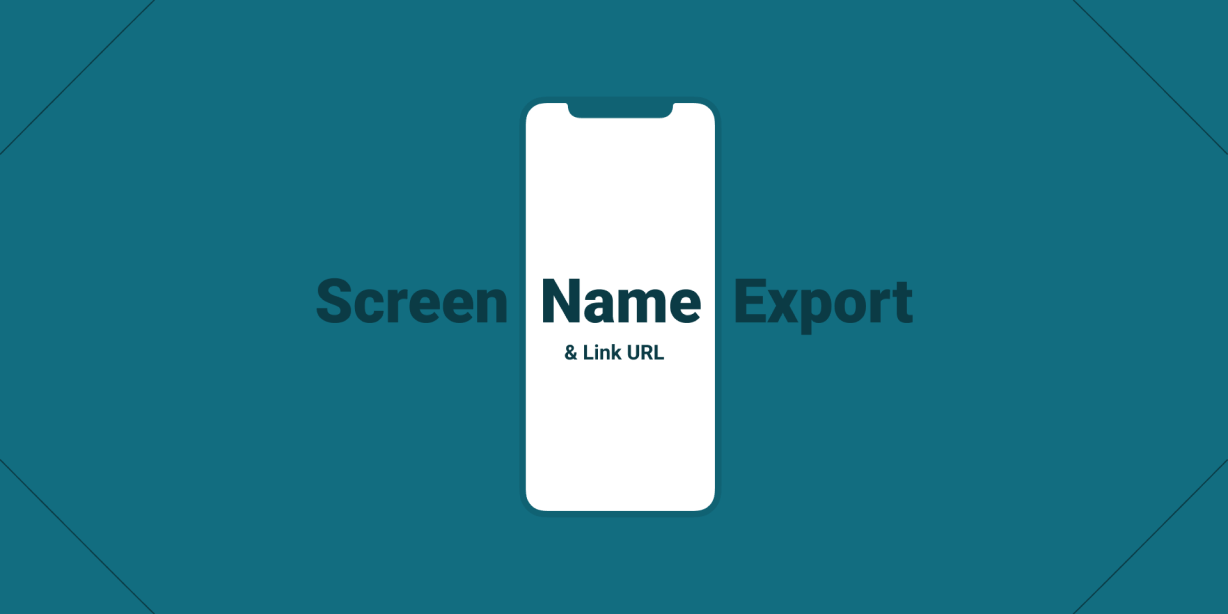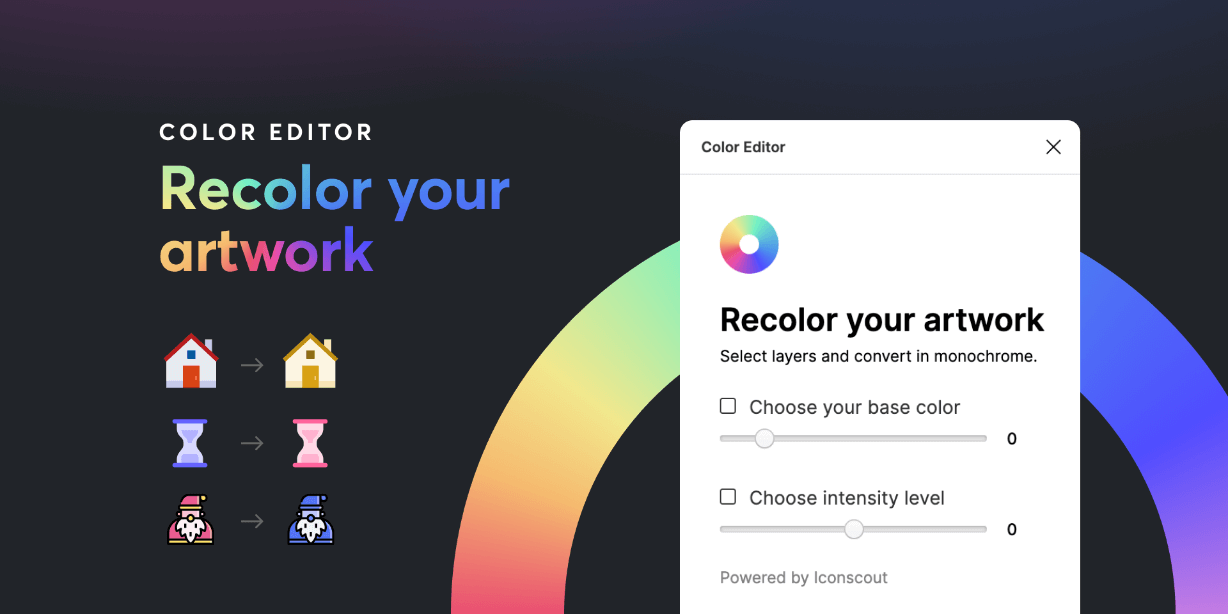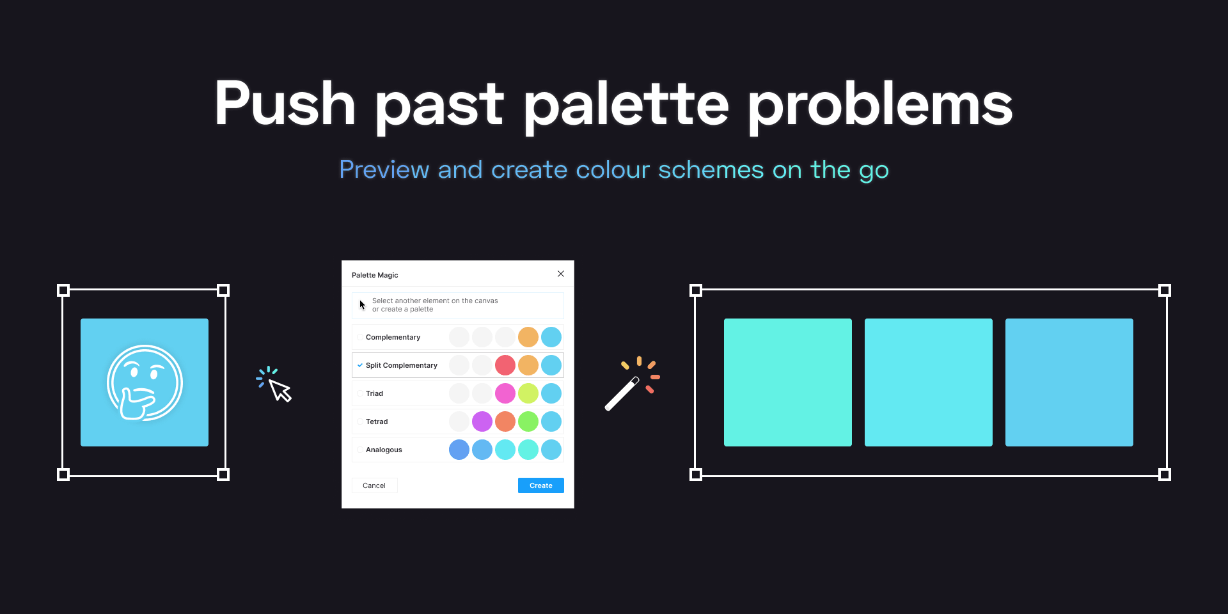The fastest way to create multiple artboards.
You can specify artboard names and size with Google Spreadsheet.
============
Instructions
Step 1:
Create new Google Spreadsheet and enter the artboard name, width, and height in this order. No header row is needed.
It will look like this:
Artboard1, 375, 812
Artboard2, 1600, 900
Step 2:
At the top, select “File” > “Publish to the web” and click “Publish”.
Notes: This is not the way to the share you normally do.
Step 3:
Get Spreadsheet ID from URL.
Step 4:
Launch this plugin . Paste Spreadsheet ID and click ‘Create’ button.
============
Options
Wrap every: You can specify how many artboard layouts to wrap. For example, if you specify 10, 10 artboards will be lined up.
Render artboard name: Generates a layer that displays the artboard name at the top of each artboard
============