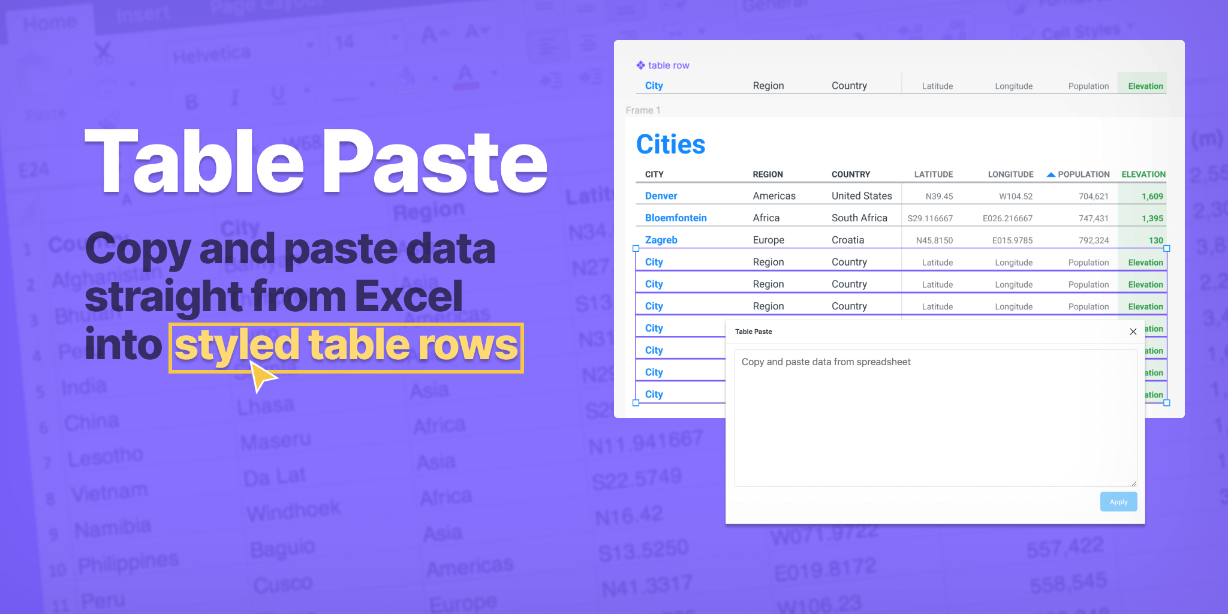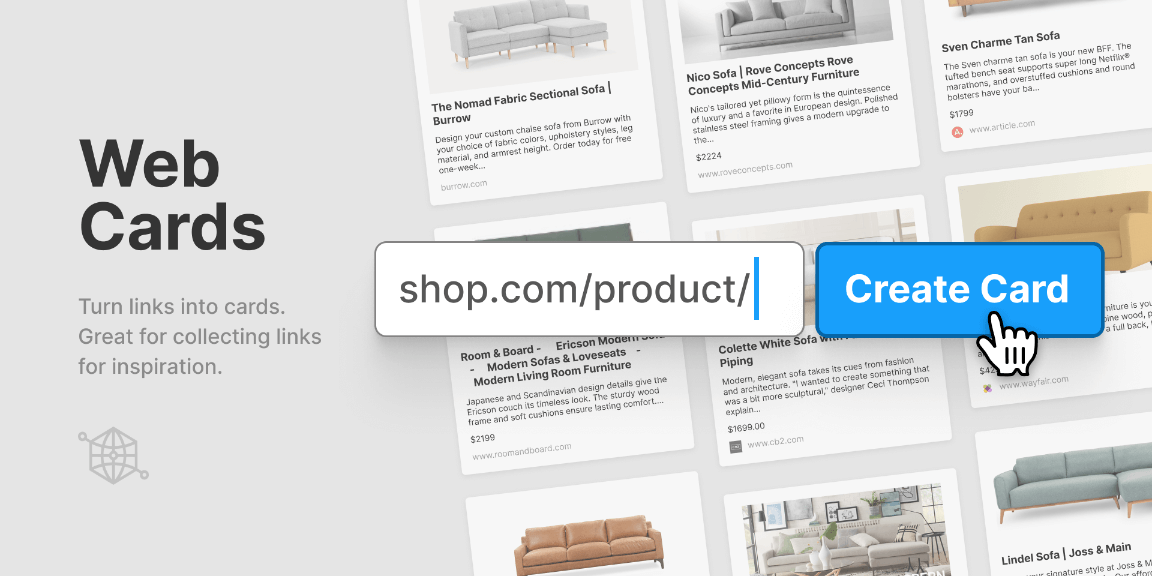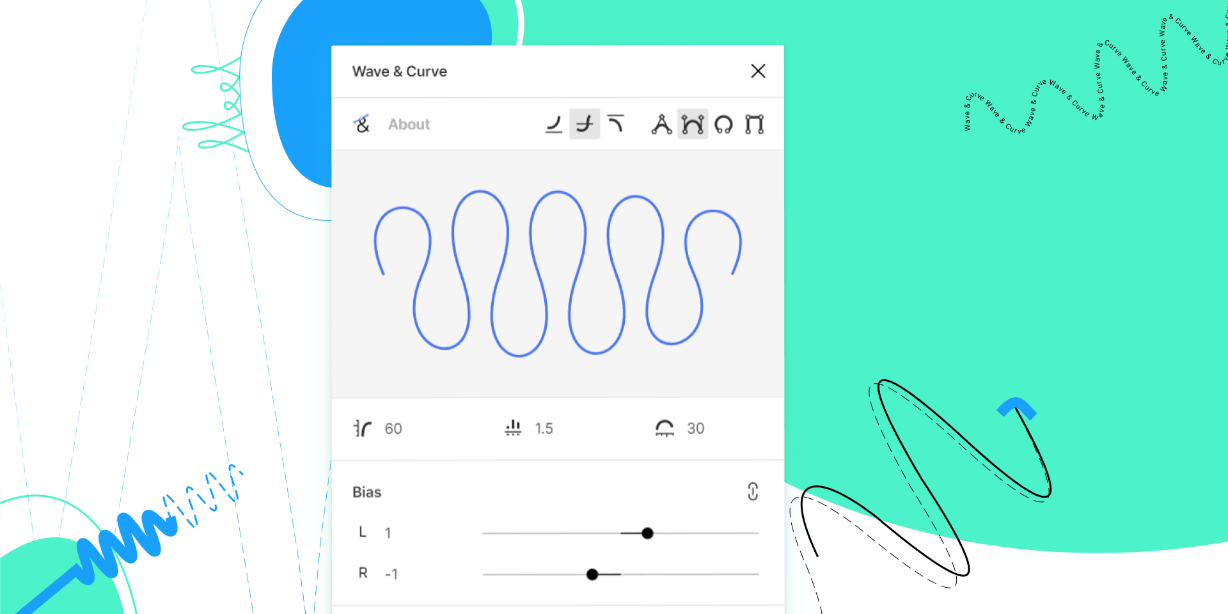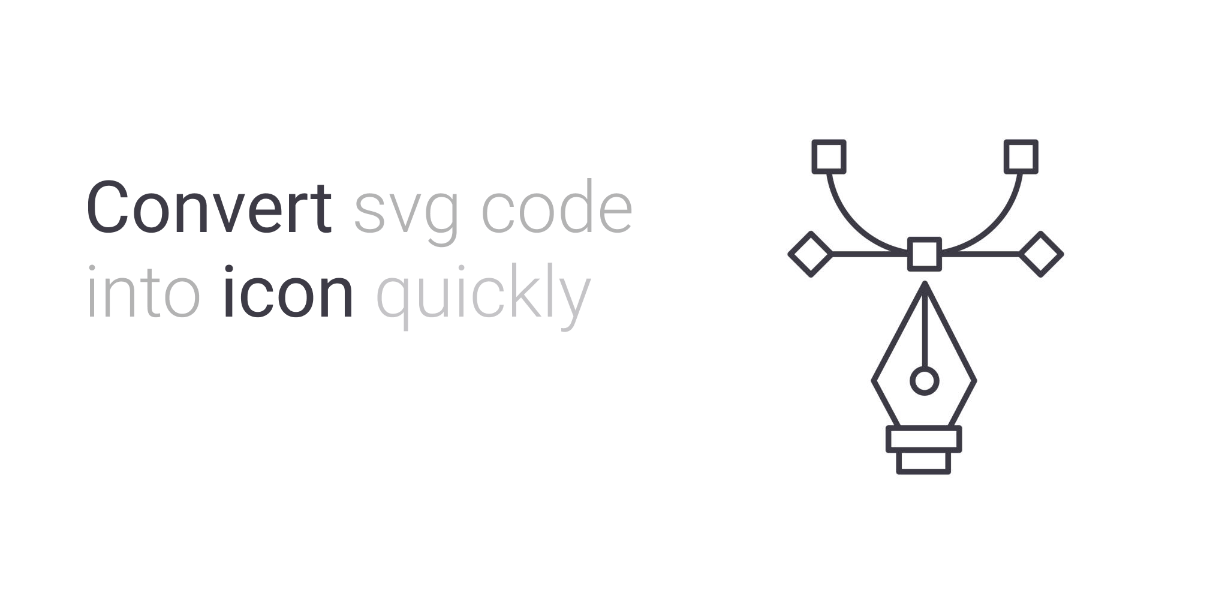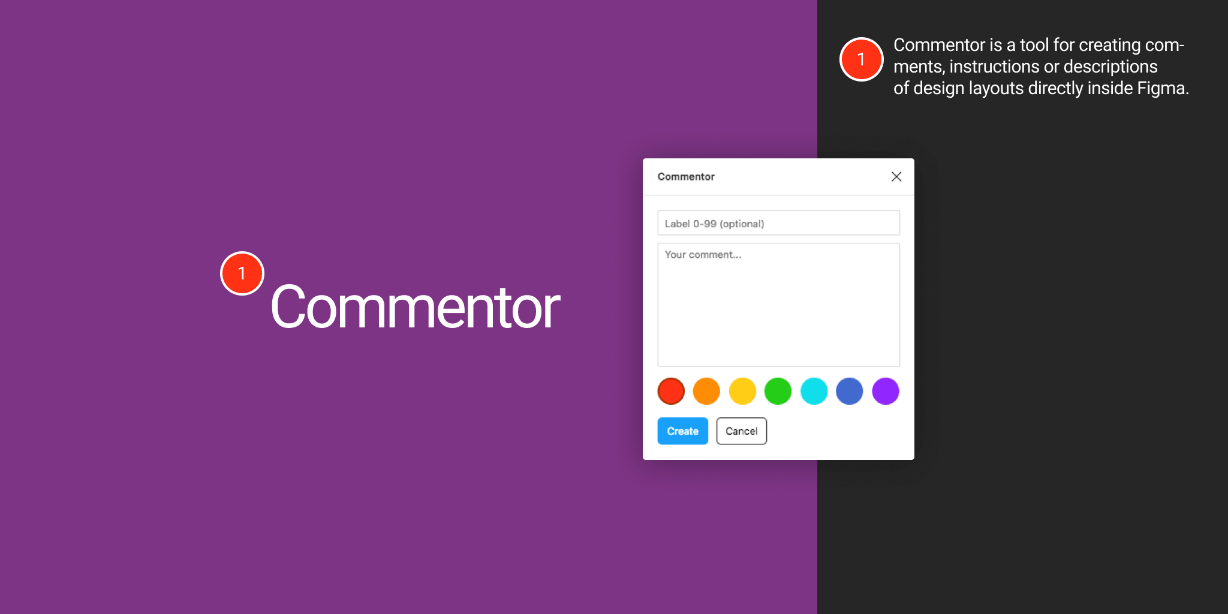Paste data from a spreadsheet into styled Figma table rows.
USAGE
In Figma, create a table row component with a text box for each cell.
Create a table in your mockup composed of these table row components, and select the table rows where you want the data applied.
In Excel, select and copy your data.
Run the plugin (Plugins > Table Paste). In the plugin popup window, paste the data from your spreadsheet into the textarea. Click the Apply button.
The plugin applies one row of data to each selected Figma table row. The insertion order of the data will be the layer order in the Figma sidebar from bottom to top. The visual arrangement can be anything you want.
NOTES
It’s okay if the amount of data doesn’t match the Figma table rows – extra cells or rows will be ignored.
Text boxes can be styled however you want, but you cannot have mixed styles within a single text box. The style of the first character will be applied to the entire text box when the plugin is run.
Your selection should be the table rows (components or frames) that *contain* text boxes. Text boxes that are selected directly will be ignored.