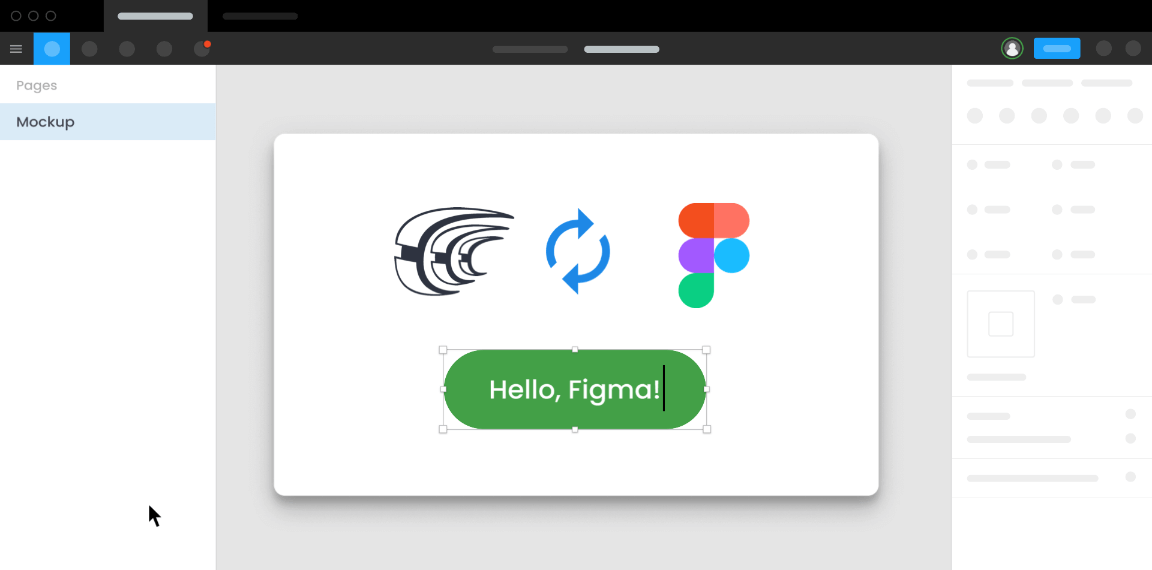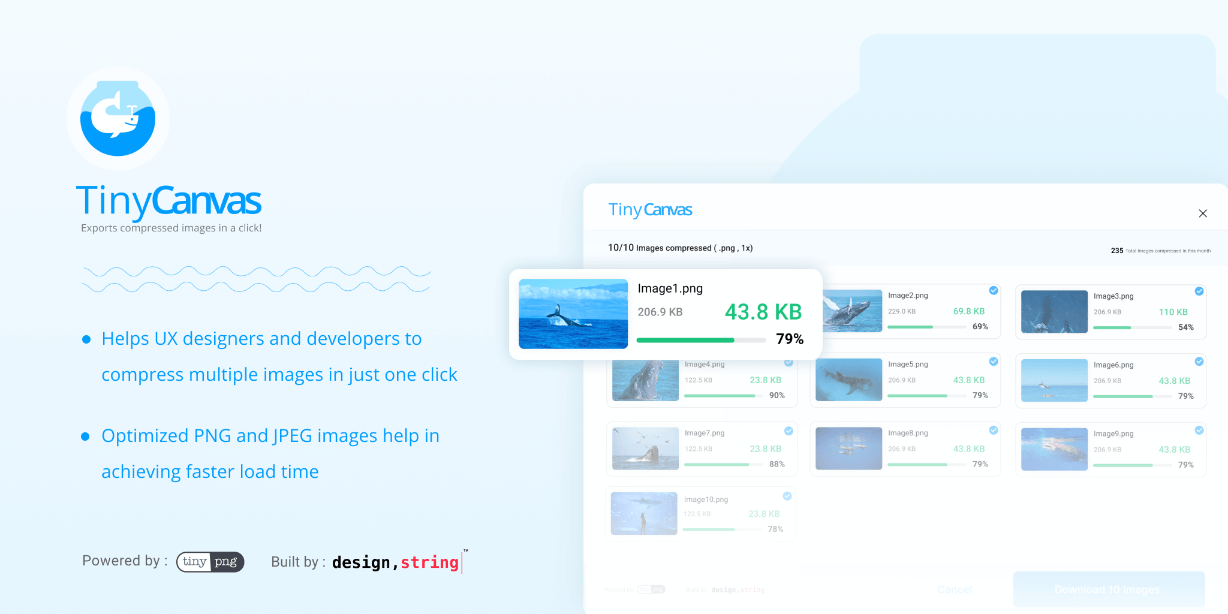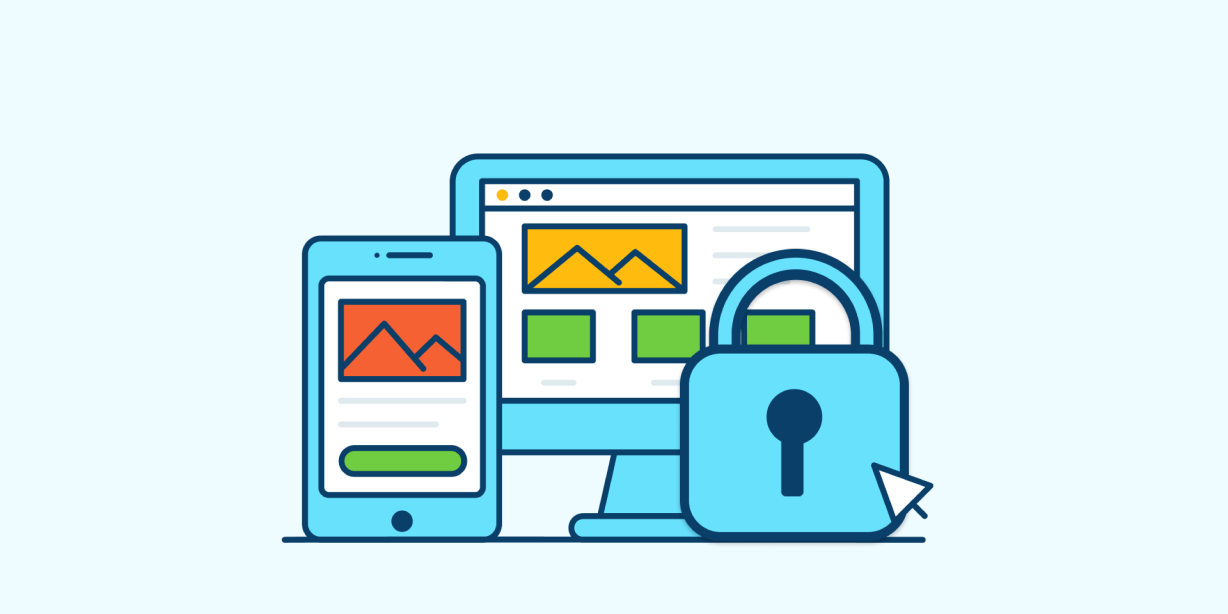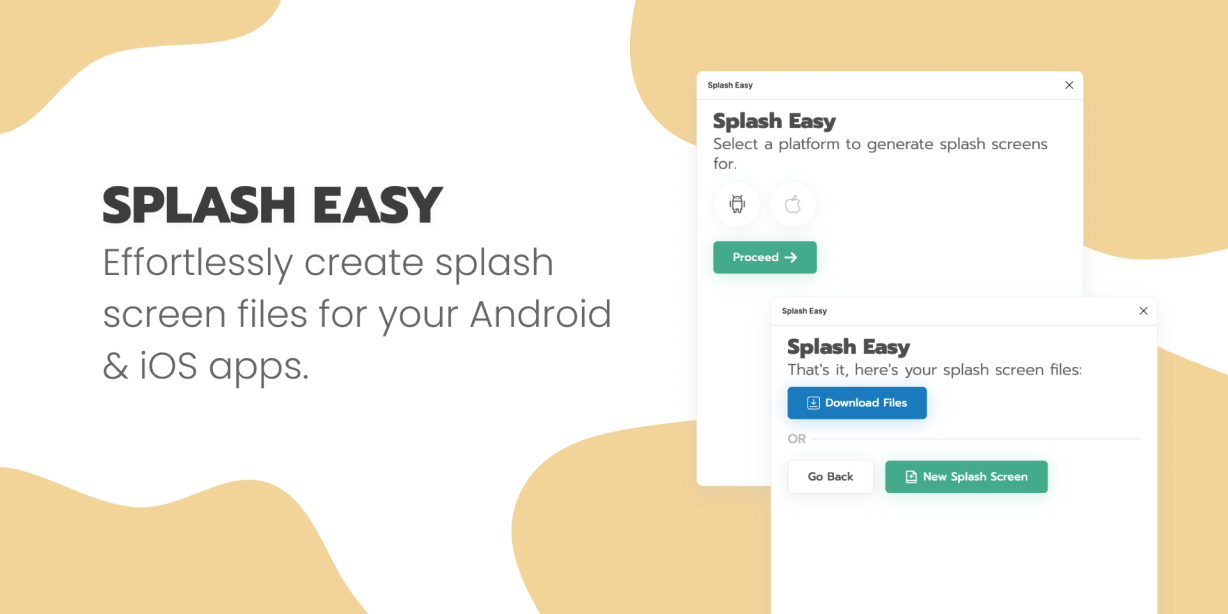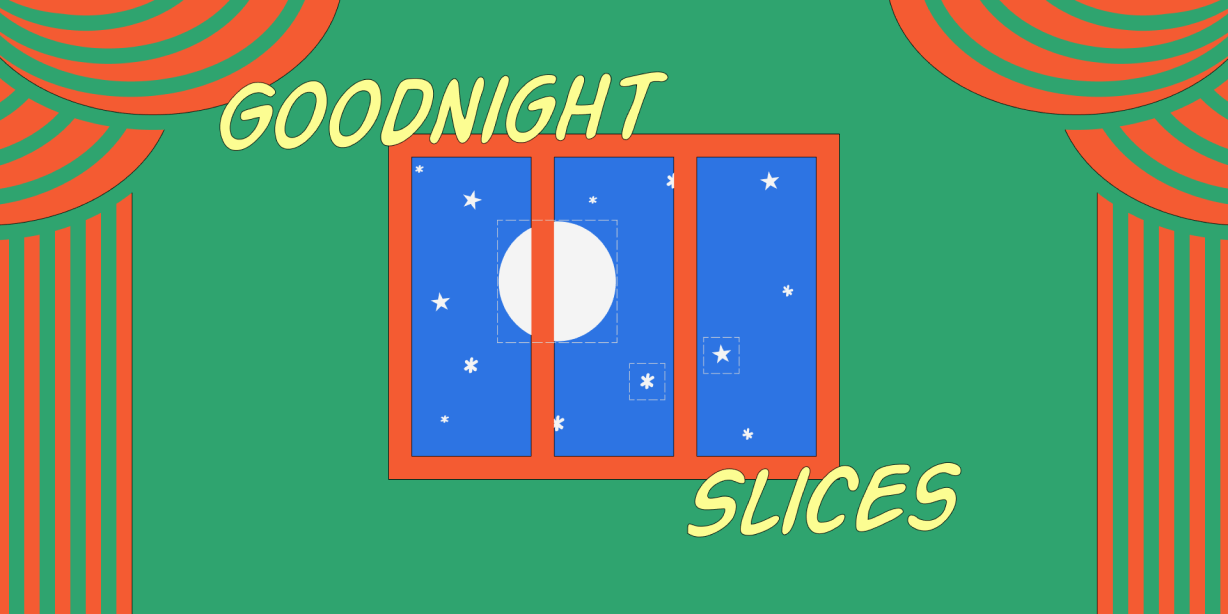Localization plugin to translate and localize designs via Crowdin, as well as get texts from the existing localization project. Crowdin is a cloud-based localization solution that speeds up and automates translation. Crowdin helps tech companies localize their apps, websites, games, marketing content, and more. As a company-wide solution, it is the place where all teams involved can collaborate and manage the multilingual content together.
With Crowdin plugin you can
– Quickly generate multi-language creative assets.
– Customize the translated copies and fix inconsistencies before the programming starts.
– Add to your mockups source texts already uploaded to the Crowdin project by other teams.
– Upload tagged screenshots to your Crowdin project for translators’ reference.
Crowdin and Figma integration works both ways, and the plugin has 2 modes – Page Translation and Crowdin Strings.
Page Translation Mode – Test Designs Before Development
This mode helps to send texts to Crowdin with the context for translators in a click and upload translations back to Figma. Use this mode to quickly generate multi-language creative assets, like brochures, stickers, and more. As well as preview and customize translated designs before mockups go to development.
In Crowdin, you can apply different approaches to get the content translated:
– Pre-translate texts via Machine Translation engines.
– Invite in-house translators.
– Hire a professional translation agency.
– Engage your community in the translation process.
Working on the texts on Crowdin, translators get design previews as they are on Figma, along with other localization resources like Translation Memories, Glossaries, and more.
Crowdin Strings Mode – Get Source Texts and Upload Screenshots
Crowdin Strings mode allows you to get source texts that are already uploaded to the Crowdin project by other teams and add them to your designs in a click. Great for teams that start localization right from the start and helps to use real texts instead of ‘Lorem Ipsum’ in the designs you create.
Working in this mode, you can also automatically upload tagged screenshots of the frames where you used the source texts. Screenshots are visible for translators in the Crowdin Editor (a place where all translations happen) and will give more context.
How to Set Up
To get started, you will need a Crowdin account and a localization project under it. You can create a new project, or ask for manager access to the existing one. Sign up at https://accounts.crowdin.com/register
If you manage a project in Crowdin yourself after a 14-day free trial, select one of the subscription plans at https://crowdin.com/pricing#annual.
To connect Figma and Crowdin accounts:
1. Install Crowdin for Figma Plugin.
2. Open the necessary Figma file.
3. Head to the menu in the top-left corner and select Plugins > Crowdin.
4. Provide Personal Access Token. You can generate it in your Account Settings in Crowdin.
5. If you’re connecting your Crowdin Enterprise account, specify your organization name.