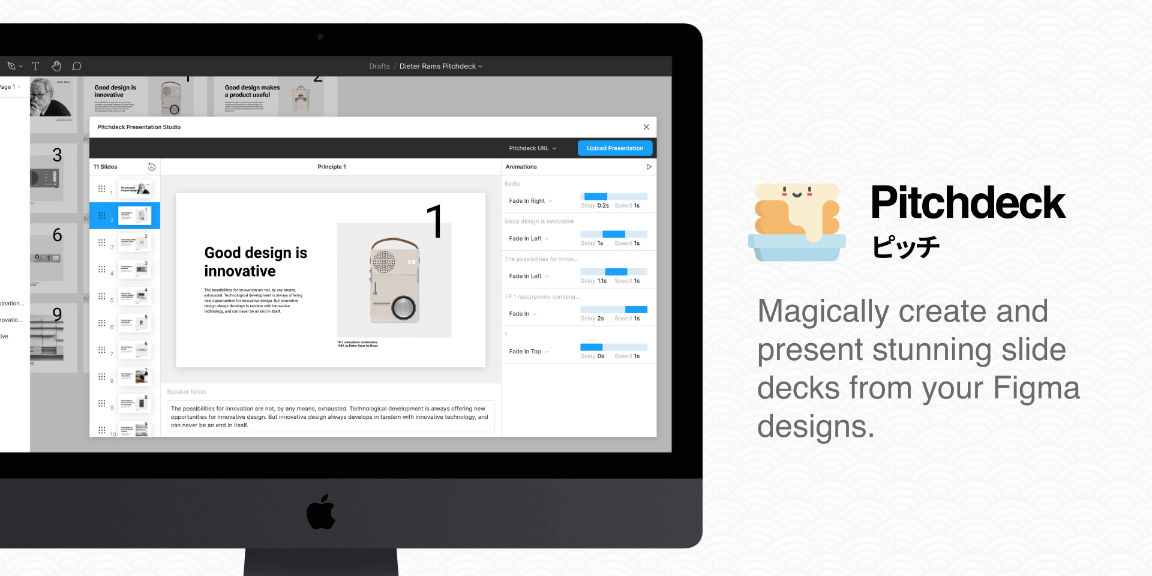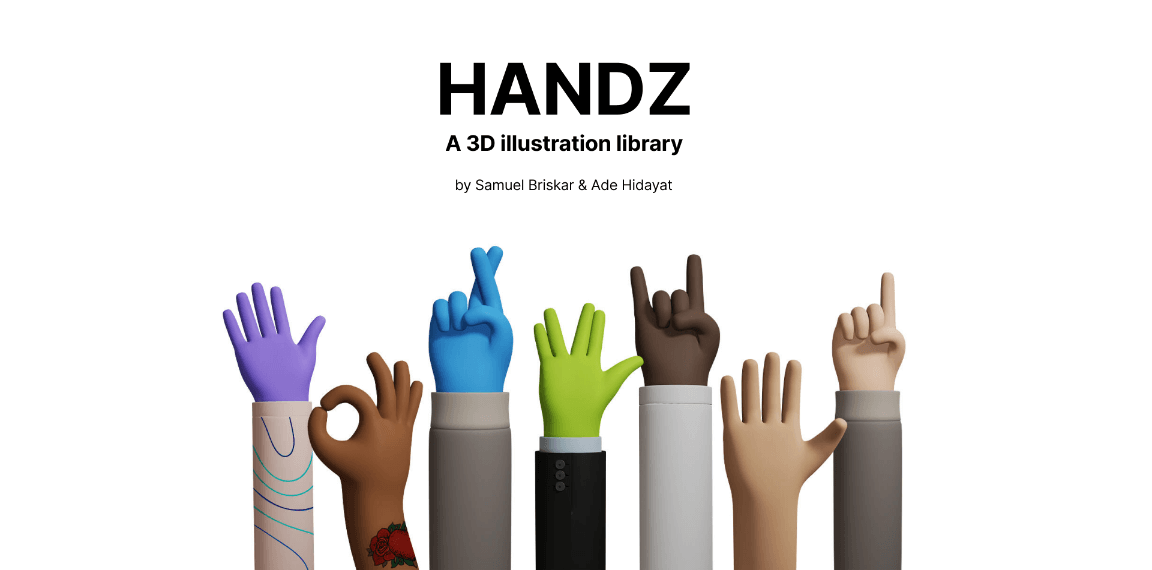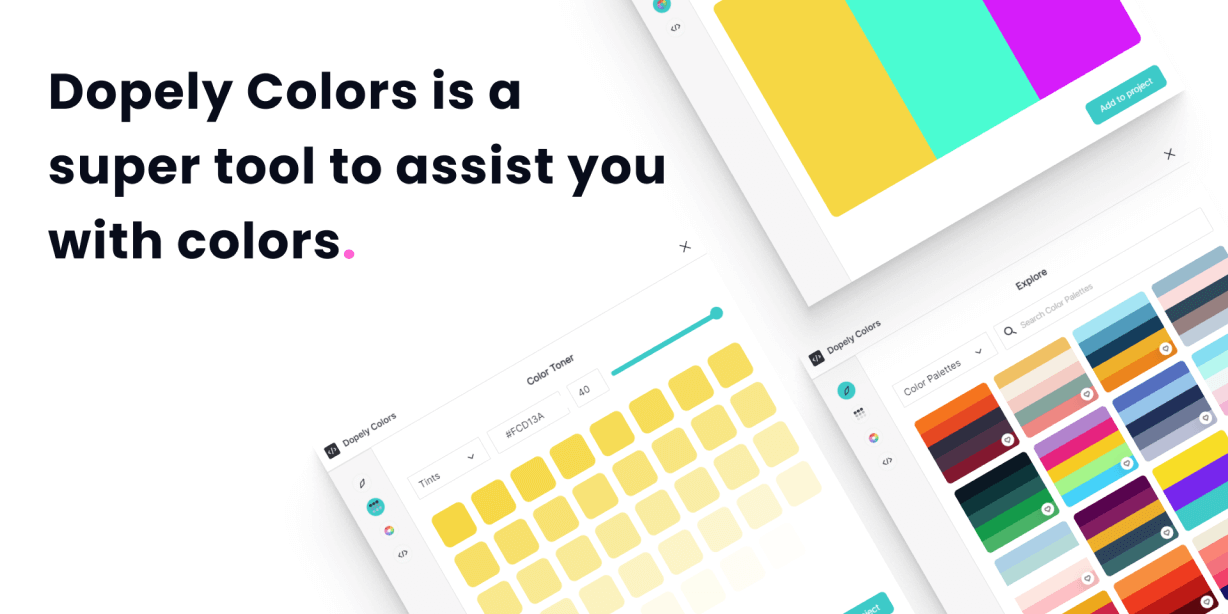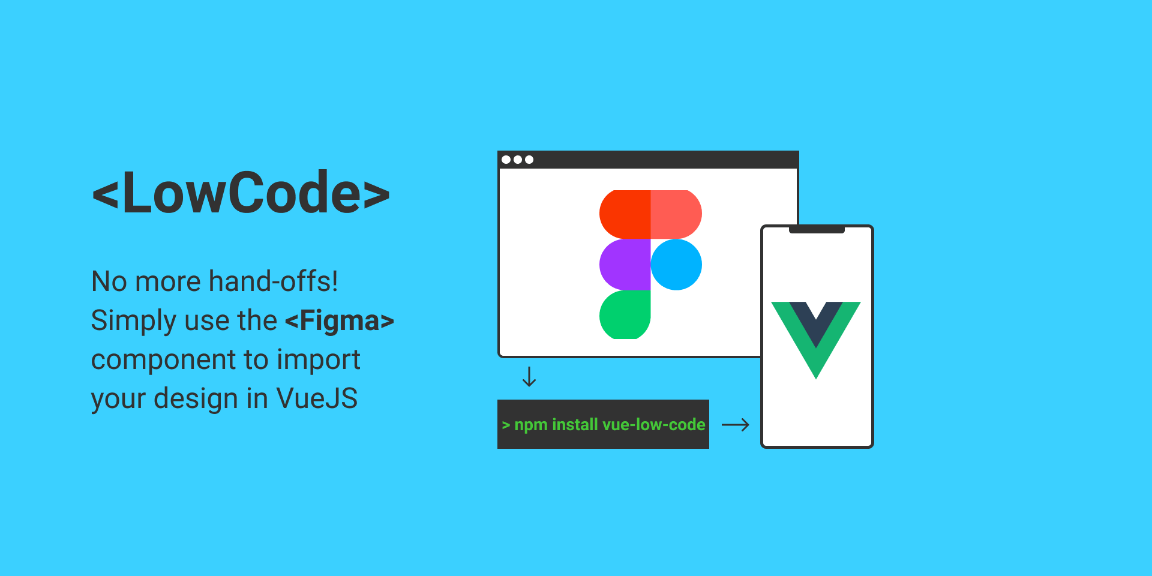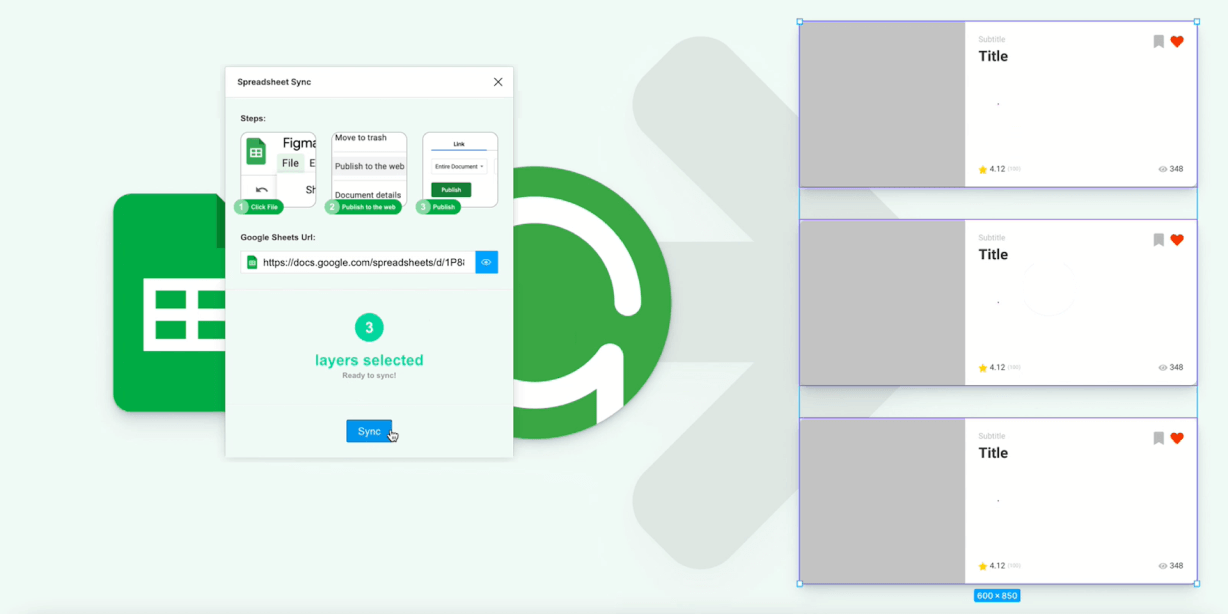Create and present slide decks with animations, videos and links from your Figma designs
— Features
• Super easy animations and real-time previews inside Figma.
• Embed GIFs and YouTube/Vimeo videos anywhere in your slides.
• Attach clickable URLs to any elements in your slides.
• Quickly re-order slides by visual position, Figma layer order or drag and drop.
• Automatically generates password protected presentation URLs.
• Simple, seamless and easy to use presentations in the browser.
• Includes speaker notes, timer, laser pointer, and slide controls.
• Control your presentation from your phone by scanning a QR code.
• Present in fullscreen with notes and controls on a second screen.
• Export to PowerPoint, Keynote, Google Slides and PDF.
• Relaunch directly from the Figma sidebar in your projects.
— To use Pitchdeck
1. Install Pitchdeck and create a new Figma project.
2. Create as many frames (slides) as you need for your presentation.
3. Add any images and text to your frames to design your slides.
4. Run Pitchdeck inside the page containing your frames.
5. Apply some animations, embeds, links or notes to each slide.
6a. Select the “Pitchdeck URL” format and click “Upload Presentation”.
6b. Or, select PDF/PowerPoint/Keynote/Google Slides and click “Export”.
8. Enjoy your presentation!
For step-by-step video tutorials:
• Create and present an animated deck – https://youtu.be/CgHfcrm3oXw
• Embed videos and GIFs – https://youtu.be/sT8Rt1DLnCM
• Add clickable URL links -https://youtu.be/vyqGdJy8Hdw
• Export to PowerPoint – https://youtu.be/IkiG4PWJZEM
• Export to Keynote – https://youtu.be/yJ3W1pjS0LI
• Export to Google Slides – https://youtu.be/BkMRUL5SvmE
• Export to PDF – https://youtu.be/W_W8aYQvg28
— Additional Notes
• 16:9 ratio frames are recommended (eg. 1280×720 or 1920×1080) for the best results.
• If your presentation contains many slides with large images, please note that Pitchdeck may take a bit longer to initially load (and refresh) your frames.
• If you add or update any layers in your Figma file while Pitchdeck is already running, you can click the “Refresh” icon in the Pitchdeck header menu to refresh your layers and make them show up in the Pitchdeck slides and animation previews.
• Pitchdeck will automatically detect if a layer contains areas of full transparency and set “PNG” as the default export format, otherwise it will be set to “JPG”. You can override this to set the export format of any layer to JPG or PNG by adding your own export setting.
• You can set a solid background colour on any slide by setting the “fill” of that frame to the colour you’d like in Figma.
• Presentation URLs will automatically expire after a 30 day period of inactivity (30 days after the link was last accessed and viewed); if you would like to re-activate the URL after it has expired, simply run Pitchdeck in the Figma file and click “Upload Presentation”.